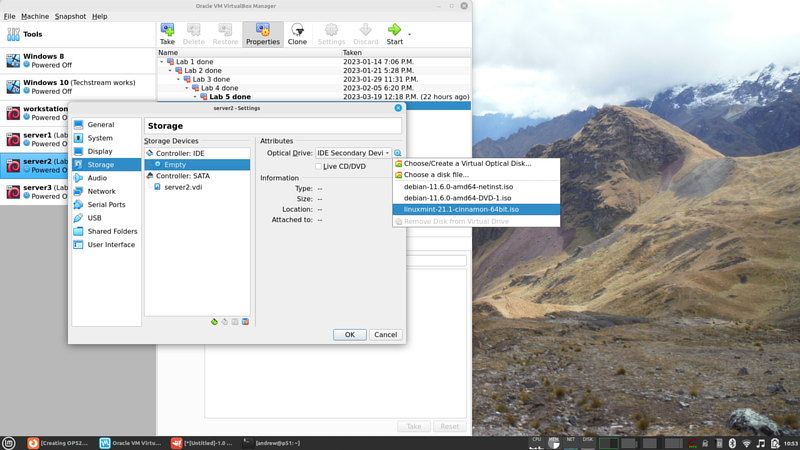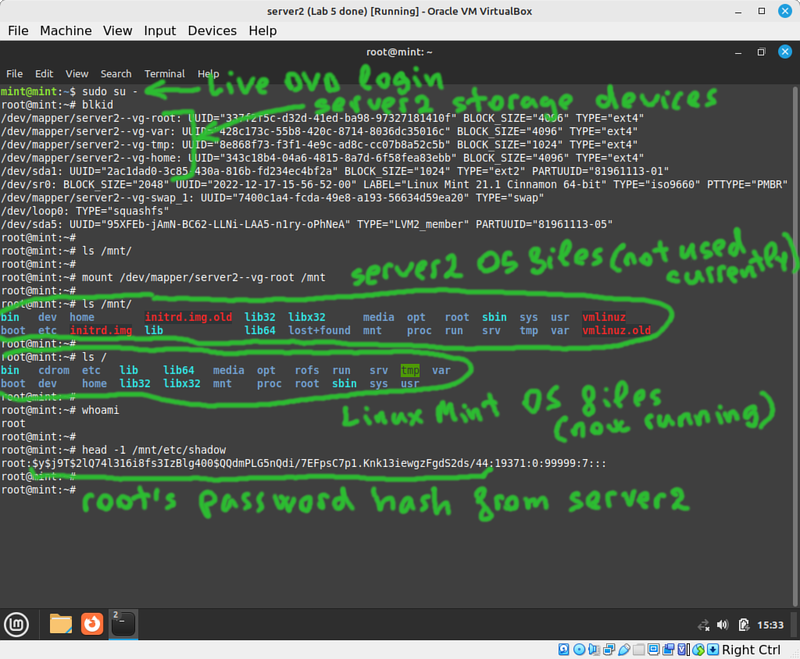OPS245 Lab 7: Difference between revisions
| Line 81: | Line 81: | ||
* In the console where you're logged in as alpha: try to set the password to "longlong". It should refuse because the password doesn't have at least one uppercase character. | * In the console where you're logged in as alpha: try to set the password to "longlong". It should refuse because the password doesn't have at least one uppercase character. | ||
* Set the password to "Longlong". | * Set the password to "Longlong". | ||
== Password age == | |||
Once upon a time all the password policies were set in '''/etc/login.defs'''. Most such settings were moved into PAM modules (which you've configured above). | |||
If you wanted to set a maximum password age: you would modify PASS_MAX_DAYS in that file. | |||
== Root override == | |||
* In a console where you're logged in as root: set the password for the alpha user to "123".<syntaxhighlight lang="bash">passwd alpha</syntaxhighlight> | |||
* Note that the password complexity rules were not enforced. That's because root is the administrator, there's little point in preventing the administrator of the password rules from setting whatever password they like. | |||
Revision as of 15:23, 20 March 2023
!!!THIS LAB IS NOT READY YET!!!
Computer security is a very large and complicated field, there are multi-year programs you could take just to get the basics. But we can get an introduction to some of the more obvious security issues you are likely to run into as a system administrator.
No security without hardware security
Depending on your experience you may already know that no bike lock can guarantee your bike won't get stolen, a good locksmith can open any door without a key in seconds (or at most in minutes), and noone has yet come up with a way to prevent stealing a car.
In fact with very few exceptions anything can be broken into no matter how well the protection was designed, and how much it cost. The biggest strongest safe you can imagine can be cut into given the right tools and the time to do it.
Roughly the same applies to computers. You can implement any sort of security you like, but ultimately a determined attacker can break it if they can take your hardware apart. The only exception is a properly implemented encryption system using good keys, but even that can often be bypassed.
We'll use our server2 machine as an example to practice this.
- Boot up server2 normally, and log in as root.
- Create some secret files in root's home directory (/root), and set their permissions so that only root can read them.
- You can set a very long and complicated password for root if you like, later you will see that it doesn't actually matter how good it is.
- Shut down server1 and make a snapshot of it just in case you make a mistake and damage something.
The trick we'll use in this case is to boot another operating system kernel on server1's hardware, and access server1's filesystem using that other operating system. That way we will bypassing any security that would have been enforced by server1's operating system kernel.
- In the VM's settings double-check that it will attempt to boot from a DVD before booting from the harddrive, then insert your Linux Mint ISO you used in the beginning of the course into server2's virtual optical drive:
- Boot up server2. Notice that the Linux Mint installation will come up. The original debian system is still on the harddrive, it's just not being used in this boot sequence.
- Don't install Linux Mint, we're not trying to overwrite the old operating system. We're just going to bypass it in order to access some files.
- Open a terminal and become root in that terminal.
- Stop and think. Try to really understand the situation your system is in now.
- You booted a machine you have physical access to (server2) using a live DVD.
- The Live DVD does not require any sort of authentication, being an operating system installer.
- The machine your booted has attached to it the storage devices used by the server2 operating system.
- But the server2 operating system isn't even running now, so it can't possibly enforce any access limitations.
- Use
blkidto see what block storage devices are currently available. - Since you're using LVM on server2 it's obvious which storage device is used for the root filesystem. Otherwise you might have had to try more than one filesystem to find which one was used for root.
- Verify that /mnt is empty, and mount the root filesystem from server2 into the current /mnt directory.
- Try to read the secret files you created earlier in /root. Note that the complexity of root's password from server2 is irrelevant.
- Edit server2's shadow file in
/mnt/etc/shadowand delete root's password hash. Leave the colons before and after it. - Unmount /mnt, and reboot.
- Double-check that your Linux Mint ISO file has been ejected, and you're booting from server2's hard drive again.
- You should be able to log in as root, with no password.
- Use the
passwdcommand to set the root password again.
Password Policies
Assuming your hardware is secure (noone can just yank the harddrive out of it): there are many tools and techniques available to you to secure your system. One such technique is setting a password policy.
As you've seen in the assignment: a simple password is very easy to break using a brute force attack. The one you've done required access to the shadow file, but there are other attack vectors available for brute force attacks. One such attack vector is login via ssh.
Unfortunately a significant percentage of users won't set a complicated password if they're not forced to do it. If your organisation decides that passwords need to have some specific minimal complexity: it's your job to enforce that.
What makes a good password policy is out of scope for this course, we just need to learn the tools to enforce existing policies.
Password length
The default minimum password length in Debian is 6 characters. Let's change it to a more reasonable 8:
- Open the config file /etc/pam.d/common-password and look for the line which includes pam_unix.so:
password [success=1 default=ignore] pam_unix.so obscure yescrypt
- Add
minlen=8to the end of that line. - In another console (or ssh session) log in as alpha.
- Use the
passwdcommand to try and set the password to "123456". It will not allow you to do so, with a message saying you need a longer password. - Set the password to 123455678.
Character requirements
The idea here is that a password which only includes some of 25 lowercase english letters is much easier to brute force than a password which includes uppercase letters (that's a pool of 50 characters) numbers (an extra 10 characters) and special characters.
By forcing the user to use at least one of those other types of characters: an attacker would have to try all of the special characters in order to perform a brute-force attack. That would make the attack take longer.
- Install the libpam-pwquality package using apt. As soon as you install it: there are new requirements on passwords.
- In the console where you're logged in as alpha: try to set the password to "password". It should refuse because the password fails a dictionary check.
- Set the password to "notthathard".
- Try to set the password to "thathard". It should refuse because it's too similar to the old one.
- You can see what other default restrictions come with pam_pwquality in the pam_pwquality man page.
- Open the same config file /etc/pam.d/common-password and look for the line which includes pam_pwquality.so.
- Add ucredit=-1 to the end of that line.
- In the console where you're logged in as alpha: try to set the password to "longlong". It should refuse because the password doesn't have at least one uppercase character.
- Set the password to "Longlong".
Password age
Once upon a time all the password policies were set in /etc/login.defs. Most such settings were moved into PAM modules (which you've configured above).
If you wanted to set a maximum password age: you would modify PASS_MAX_DAYS in that file.
Root override
- In a console where you're logged in as root: set the password for the alpha user to "123".
passwd alpha
- Note that the password complexity rules were not enforced. That's because root is the administrator, there's little point in preventing the administrator of the password rules from setting whatever password they like.