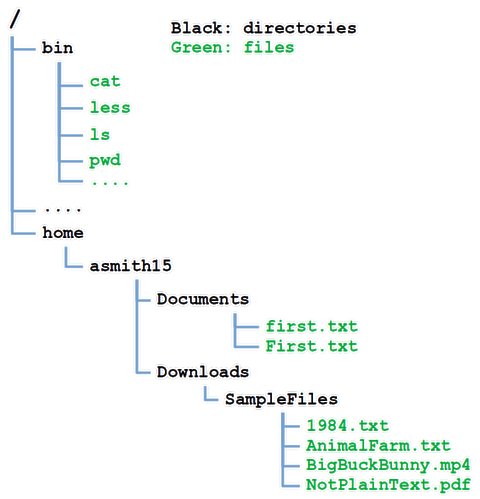OPS145 Lab 3 Newversion
!!!THIS PAGE IS NOT READY YET!!!
Filesystems
A filesystem is a system of organizing files on a storage device. Such a system consists of:
- A standard specifying the meaning and order of bytes on the storage device, and
- Driver-like software which hides the filesystem-dependent details, and allows user-level software to perform generic operations (e.g. copy this file to that directory)
Files and directories are very different things from a human point of view, but on a filesystem they are almost the same thing. Each has a name, permissions, modification date, and the location of its contents. The contents of a file are whatever you'd expect they are, it's different for each type of file. The contents of a directory are the list of its contents.
In this course we're only going to look at the user level of Linux filesystems.
We'll start exploring these ideas by paying attention to the directories and files in the following diagram:
You should have all of these if you finished lab 2.
Absolute paths start at root
In Linux there are no drive letters. All the storage which is accessible is accessible via a path which starts at the root (a single forward slash).
For example your first.txt file is in the Documents directory. The Documents directory is in the asmith15 directory. The asmith15 directory is in the home directory, and the home directory is in the root directory. The root directory does not have a parent directory, technically it is its own parent.
There might be other first.txt files on the system. In order to specify the path to this specific first.txt you use an absolute path: /home/youruserid/Documents/first.txt
The directories in a path are separated by forward slashes (/). This is different from Windows where backslashes are used.
If a path starts with a slash: it's an absolute path.
- Open a terminal and use ls, or ls -l to confirm that first.txt exists and you have the correct path to it:
ls /home/youruserid/Documents/first.txt
- Read the contents of first.txt using an absolute path:
cat /home/youruserid/Documents/first.txt
Relative paths start at PWD
In the last lab you used relative paths when you ran your ls and cat commands.
Also:
Linux filesystem
Navigate filesystem
Home directory, directories
~
mkdir
rmdir
tree
ls -r
cp
mv
rm
ln -s